Audition Entry
Who Can Enter Students
Update Your Information
Establish a Campus
Enter Students/Student Handout
Finish Your Entry
Audition Entry Tip: When navigating through the audition entry process, please use the navigation links provided on the page instead of the back button on your Internet browser. Using the back button may cause a “Page Expired” warning. If this occurs, just refresh the page to view it again.
Who Can Enter Students
You must be a current Active or Life Member to enter students for auditions.
The TMEA Audition Entry Process uses your membership login information. If it has been more than two years since you have had an active TMEA membership, you must re-establish your account. If you have not previously been a TMEA member you must become an Active member before accessing these pages.
Update Your Information
If you have not already updated your personal information through your membership record, please do so before logging in for the first time. If you have already renewed your membership, you can return to your record just to update your information.
Establish a Campus
- Login as Director using the link above.
- If this is the first time you are logging in you will be redirected to the “Add A Campus” page.
- Enter all of the required information for your school.
- Click the “Add Campus” button to create the campus and return to the campus list.
- For additional directors you can click the “Add Another Director” button under the school. You can either provide a TMEA Member ID or enter their information. If you provide a TMEA Member ID the director’s information will be pulled from our directory; make sure your directors have updated their membership information.
- To enter students for more than one school, click the “Add A Campus” link from the campus list to create a campus record for each school.
Enter Students/Student Handouts
The instructions below are for entering students through the web site.
- On the campus list, click “View Contests” next to the campus for which you want to enter students.
- The contest list will display all contests in the selected school’s region. Make note of the deadlines for the contest, as you will not be able to add, edit, or delete entries after this date.
- Click “Enter Students” next to the desired contest.
- The student list will display the current entries for a contest.
- Click the “Student Handout” link for a printable form that you can give your students to fill out. This form will contain all of the required student information for the contest you have selected. The form may be different for other contests.
- You have two options on how to enter students:
- If you have a large number of entries and want to upload them in a file, click the “Enter Students via File Upload” link and continue with the instructions on that page.
- To enter students through a form on the website, click the “Enter Students via Web” link and continue with step 7.
- Enter all of the required information and click “Enter Student” to save the entry. If errors are present, a message will be displayed and you will be able to correct them.
- Once submitted you can add another student or return to the student list.
- To edit or delete an entry click the appropriate button next to the student on the student list.
NOTE: Entries cannot be deleted after the initial deadline, but can be edited. - See instructions below for finishing your entry.
Finish Your Entry
Once you have completed entry of students for a contest, go to the student list for the contest.
- Click the “Official Entry Form” link.
- Print and sign the form. Your membership card will already be attached.
- If you have students trying out in a different Track Classification, click the “Declaration of Intent” link. Print the form and have all of the required people sign it.
- Mail the Official Entry Form, Declaration of Intent forms (if applicable) and payment to the address listed on the Official Entry Form. Be sure it is postmarked on or before the contest deadline!